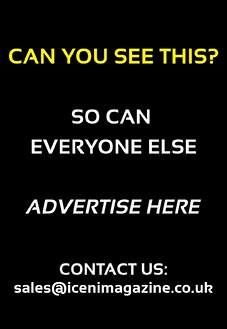Get To Grips With Facebook Live

Have you tried Facebook Live yet? It’s Facebook’s version of Periscope and allows you to quickly and easily publish video to your Facebook page.
Here’s a rundown of how to get started and how to get the best out of it.
Step 1: Open up Facebook on your smartphone and click the ‘what’s on your mind?’ status bar – as if you’re going to write a new post.
Step 2: Tap the ‘Live’ icon which looks like a person with two partial circular halos.
Step 3: When you use Facebook Live for the first time Facebook will ask you to allow it access to your camera and microphone otherwise it just won’t work.
Step 4: You’ll then be taken to the live feed settings screen. Don’t panic, Facebook will display your video feed but it won’t record until you press ‘Go Live’. While on this screen select who will be able to see your video from the dropdown options just below your profile image. The default setting is ‘friends’ – if you want to trial Facebook live just select ‘Only me’ then you can practice until you’re comfortable using it.
Step 5: While still on the live feed settings screen give your broadcast a description, which will show up on people’s News Feeds like a status update above the video – so make sure it grabs people’s attention.
Step 6: Before you click ‘Go Live’ and start recording make sure your camera is pointing in the direction you want it to. Either at you (selfie) or in front of you. Toggle this by click the rotating arrows icon in the upper
right-hand corner of your screen
Step 7: Once you’re ready click the ‘Go Live’ button, you’ll then get a 3,2,1 countdown after which you’ll then be live. As soon as you start streaming, your live video will appear in your and your chosen privacy groups News feed.
You can record up to 90 minutes for each Facebook Live broadcast. The longer you broadcast, the more likely your broadcast will be seen in their news feeds.
Step 8: Interact with viewers. If you’re doing a longer broadcast you’ll see any comments show up live on the bottom of your feed with the most recent comment at the top.
Step 9: Click the ‘Finish’ button to end your broadcast. Once you do this, the video will stay on your Timeline or Page like any other post. Once your video has ended you’ll be given the option to save the video to your camera roll (recommended) so you have a copy of the original for safekeeping. You can then always go back to the post on your Timeline or Page and edit the description, change the privacy settings, or delete the video, just like you a standard Facebook post.
So that’s the basic steps to do your own Facebook live post but here’s a few tips to make your videos more successful:
• Let people know ahead of time when you’re going to broadcast a video
• Ensure your broadcast is relevant and interesting for your audience. It could be an event, a new product demonstration, interview or even tips for your audience.
• Make sure that you have a strong network signal before going live. WiFi is the best option, otherwise you’ll want a 4G connection.
• Introduce yourself – At the start of your video introduce yourself and tell people what the video’s going to be about. If you’re broadcasting a longer video don’t forget new people may have joined since you started the broadcast, so consider re-introducing yourself at regular intervals.
• Engage with your audience – If you’re broadcasting for a longer period consider engaging with your audience direct if they’re commenting. Mention them by name and don’t forget to encourage them to share your video with their friends/followers while your broadcasting. Finally, wrap the video up by signing off re-informing your name/business.
So there you have it, a brief guide on getting to grips with Facebook Live.
If you want help with your social media get in touch with me at http://paulkirkdesign.co.uk or at @PKirk_designer

Related Posts
 Social Media: What on earth are Periscope and Meerkat?
Social Media: What on earth are Periscope and Meerkat? The Importance of quality microphones & choosing the right mic for your voice
The Importance of quality microphones & choosing the right mic for your voice Creating A Facebook Business page
Creating A Facebook Business page Holiday selfies are putting a third of social users at risk of burglary
Holiday selfies are putting a third of social users at risk of burglary Beginner’s Guide to Shooting Videos with DSLR Cameras
Beginner’s Guide to Shooting Videos with DSLR Cameras New campaign for mental health awareness shows hidden messages in letters
New campaign for mental health awareness shows hidden messages in letters