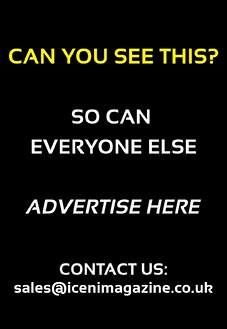How to get your Business listed on Google Local

It’s important to ensure that your business can be found on Google Local searches and the easiest way to do this is to set up a Google MyBusiness account – and best of all it’s completely free.
By adding your business to Google MyBusiness you’ll be enabling it to be found on Google Local (Maps), Google+ and more get more trusted listings within Google search results.
If you already have a Google account for your business (i.e. Gmail or Google Analytics) you can use those login details when registering for Google MyBusiness or create a new account. If you previously had a Google Places for Business or Google+ Pages Dashboard you’ll have been upgraded already but if you’re new to Google or just want to claim your maps listing here’s the process
1. Login/Register
Go to Google MyBusiness https://www.google.co.uk/business/ and click on ‘Get on Google’ button if you’re new to Google or click the ‘Sign in’ option if you’ve already got a Google account for your business (i.e. Gmail or Google Analytics) or previously had a Google Places for Business or Google+ Pages Dashboard for your business.

2. Search
Enter your business name and address in the Search Box. Hopefully you won’t see your business already listed (see ‘Note’ below) so just click on the ‘Add your Business’ option at the bottom of the suggested business to begin entering your business details.
Note: If your business has already been registered and appears in the search results for the name of your business you might need to get some help to confirm yourself as the owner by using one of the options here https://support.google.com/business/answer/4566671

3. Enter your business address/contact details
It’s important to ensure that you enter all your business details – name, address & contact information accurately and honestly as the address you use here should become your default address across the web, online directories, social media etc. Consistency is very important – if you don’t believe me try searching for your business on MozLocal https://moz.com/local/overview that’ll show you all your current address listing variations.
4. Category Selection
Near the bottom of the ‘Add your business’ form, you’ll have to pick a category that accurately describes your business. Google has predefined categories so as you start typing it’ll display options. If you see one that matches what you do, select it. If not, try using a different term to describe your business – think about what someone else might use to search for you on the web and try that. It’s vital you get a category as close to what you do as possible as Google will use this to classify your business and display it in relevant ‘category’ search result pages.

5. Verify Your Business
Once completed Google will ask that the business is verified before the listing will become live. Annoyingly this is usually done by a postcard sent through the mail (to the business address you entered previously) with a verification PIN which can take between 1-2 weeks to arrive! On the odd occasion you might get the option to receive the PIN by text or automated phone call. If you’re given either of these options do them as the amount of times those postcards get ‘lost’ is amazing and it can be really frustrating and slow to get new ones!
6. Confirm your Business and set up a Google+ Page
Once you’ve received your verification PIN log back into Google MyBusiness and continue the process by entering the PIN. You’ll have 30 days before the PIN sent becomes obsolete and you’d need to then re-apply.
Once you’ve verified your listing you’ll be asked to review the details and add additional information like your contact information, business description (this now has to be entered via your Google+ page), opening hours, website URL and more. I’d strongly recommend adding photos and your opening times as these are all displayed in search results! Once you’re happy, click on ‘Finished editing’ and there you have it your own Google listing on Google Local (Maps).
Summary
Google is constantly tweaking it’s services so don’t expect these steps to be set in stone forever. Check the Google blog or Google MyBusiness updates on any changes to this process.